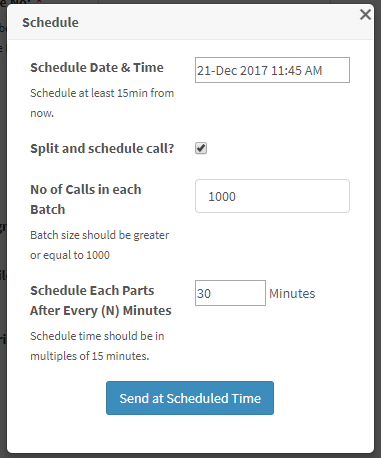To create a bulk upload campaign, follow the steps below:
Click on main menu and choose ‘Bulk Uploads’.

Upload the contacts list (only in .txt, .csv, .xls and .xlsx formats only). You can split the batches with a batch limit of 25,000 each.
Give your campaign a name and choose the Caller ID.
Choose the sound file that needs to play on answering the call. You can also upload a new sound file by clicking on ‘+Upload New File’.
If the call is not answered by the customer, you can choose to trigger a retry. For this, you can specify the number of times the system can initiate retries in the ‘Max Retries’ column.
You can also check if the number you’re triggering an outbound call to is listed on the DND list or not, so that if it’s a promotional campaign, you can remove the DND numbers.
You can choose to launch the Outbound campaign immediately by clicking on ‘Send Now’ or schedule it for a later point in time by choosing ‘Schedule’.
To schedule a campaign, the minimum send time will be 15 minutes from now. You can also split the campaign in multiple bundles and send at multiple time intervals of minimum 15 minutes each. The minimum batch size will be greater than or equal to 1000. Once you click on “Send at Scheduled Time”, your campaign is all set for launch.